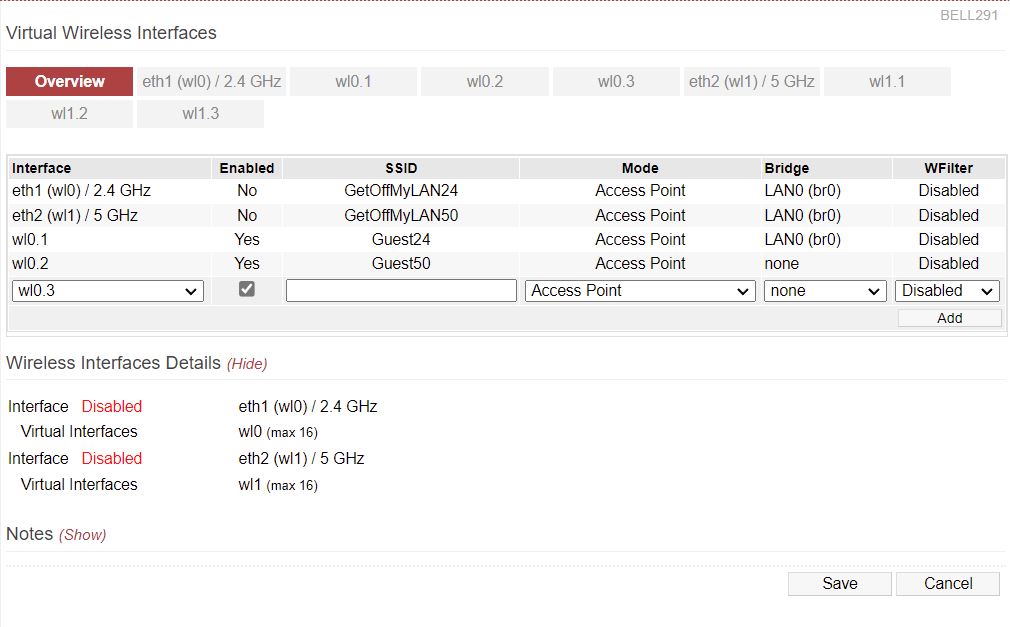User Tools
Sidebar
This is an old revision of the document!
Virtual Wireless
The Virtual Wireless menu allows you to create and modify virtual wireless interfaces for virtual wireless networks. This is useful for creating things like guest networks, and separate networks for IoT (Internet of Things) devices, which are often untrusted in terms of security.
Interface - The wireless VIF (Virtual Interface) name
Enabled - Whether this VIF should be active and brought online
SSID - The wireless Service Set Identifier
Mode - Allows selection of the wireless Interface's mode:
- Access Point
- Access Point + WDS
- Wireless Client
- Wireless Ethernet Bridge
- WDS
- Media Bridge
For details on Wireless modes, please see the “Wireless Mode” tables on the Network wiki page.
Bridge - Allows you to select which LAN bridge this VIF should be assigned
Virtual wireless networks share the same radio used for the the corresponding main wireless interface. Because of this, for any virtual wireless network you want to work, you must ensure the corresponding, shared main interface is enabled. For exampe, to enable VIF wl0.1, main wireless interface wl0 must be enabled. The opposite, is not true. Turning off a corresponding VIF has no effect on the on/off status of the corresponding main interface.
Physical wireless interfaces are listed wl0, wl1, wl2, and so on. An alias (like for physical interfaces) is identified by a period (“.”) + “reference number” , such as wl0.1, wl0.2 and so forth. For example, in the image above, the virtual network wl0.1 (sharing the 2.4 GHz radio) has SSID name “Guest24”. The virtual network wl0.2 (sharing the 5 GHz radio) has SSID name “Guest50”.
The more virtual interfaces there are, the more possible SSIDs you get and the less throughput is available to each client (though this is hardly noticeable for up to 4-5 virtual SSIDs).
Virtual Wireless Notes
When you create/define a new wireless VIF (Virtual interface), its MAC Address will be shown (incorrectly) as “00:00:00:00:00:00”, as it is unknown at that moment. The MAC Address will display correctly as soon as the network is restarted and the menu is refreshed.
When saving changes, the MAC Addresses of all defined non-primary wireless VIFs could sometimes already be set, but might be recreated by the wl driver (Broadcom's proprietary wireless LAN driver). Thus, previous settings might need to be updated/changed accordingly in the Advanced/MAC Address menu after saving settings and rebooting your router.
FreshTomato's web interface allows you to configure a maximum of 4 VIFs for each physical wireless interface available. You can define up to 3 extra VIFs in addition to the primary VIF (on devices with multiple VIF capabilities).
Configuration settings for the primary VIF of any physical wireless interfaces shouldn't be adjusted in this menu. For that, use the Basic/Network page instead.