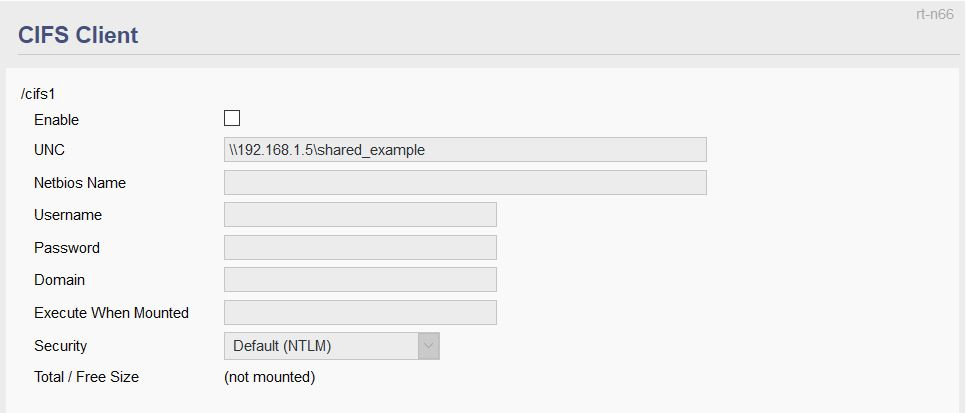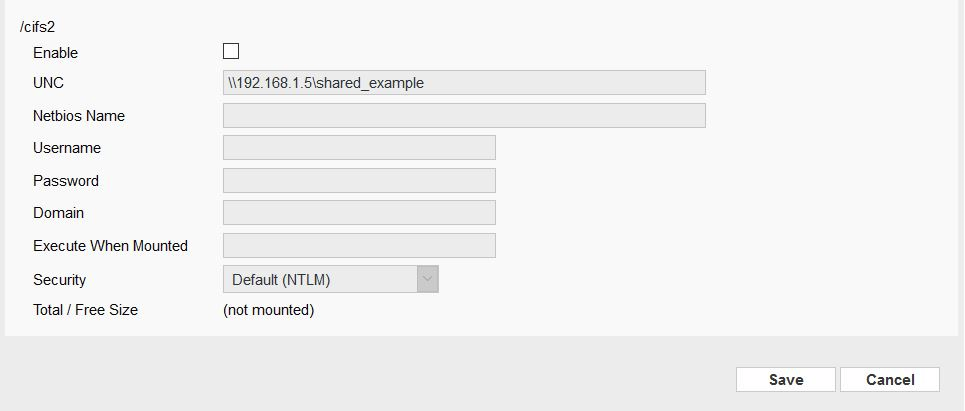User Tools
Sidebar
This is an old revision of the document!
CIFS Client
The CIFS Client menu enables and configures FreshTomato's CIFS Client function. This allows your FreshTomato router to read / write to CIFS network shares.
CIFS, the Common Internet File System is an older implementation of Microsoft's SMB networking protocol. Among other things, CIFS originally provided filesharing to Windows computers. However, in time, other systems, including FreshTomato, grew to be able to access CIFS network / SMB shares.
CIFS clients use the UNC (Universal Naming Convention) syntax for connecting to shares. This takes the form \\computername\sharename . For example, if you wanted to access the “condos” share on the “Engineering” host, you'd use the syntax \\Engineering\condos . Whether DNS names in UNC paths work depends on what kind of name resolution services are configured on your network. Having a DNS server, or using FreshTomato as a DNS server can increase the changes UNC paths will work with DNS names. When in doubt, use an IP address in the UNC pathname, but make sure it's a static or DHCP Reserved address. Otherwise, if it changes, it might make the CIFS client connection fail.
Enable: This checkbox enables or disables the CIFS client function for the first share you wish to access. (Default: Disabled).
UNC: Here, enter the UNC pathname for the first CIFS share to which you want to connect. For example, \\192.168.1.34\Logs . (Default: blank). If you use an IP address as part of the UNC pathname, make certain it is a static or DHCP Reservation address, and not a dynamic one. Otherwise, the address may change, and the FreshTomato may fail to connect to the CIFS share. The CIFS protocol can be routed, however, that's a complex topic. It is not recommended you use shares across routes here. We suggest using only CIFS shares on the LAN.
Netbios Name: Here, the Netbios Name of the first host to which you wany to connect. (Default: blank).
Username: Here, enter the username of an account allowed to access the the first CIFS share. (Default: blank).
Password: Here, enter the password of an account allowed to access the first CIFS share. (Default: blank).
Domain: This field is usually left blank on home peer to peer networks. If the network includes an actual domain, this domain name should be included. (Default: blank)
Execute When Mounted: Here, you can specify the name of a script to be executed when the first CIFS share is mounted. This is usually left blank and is used by advanced users. (Default: blank).
Security: Here, you select the CIFS client authentication protocol which will be required to connect to the first CIFS share.
Enable: This checkbox enables or disables the CIFS client function for the second share you wish to access. (Default: Disabled).
UNC: Here, enter the UNC pathname, as described above, for the second CIFS share to which you want to connect. For example, \\192.168.1.34\Logs . (Default: blank). If you use an IP address as part of the UNC pathname, make certain it is a static or DHCP Reservation address, and not a dynamic one. Otherwise, if the address changes, FreshTomato may not connect to the CIFS share. The CIFS protocol can be routed, however, that's a complex topic. It is not recommended you use shares across routers here. We suggest using only CIFS shares on the LAN.
Netbios Name: Here, the Netbios Name of the second host to which you wany to connect. (Default: blank).
Username: Here, enter the username of an account allowed to access the the second CIFS share. (Default: blank).
Password: Here, enter the password of an account allowed to access the second CIFS share. (Default: blank).
Domain: This field is usually left blank on home (workgroup or homegroup) peer to peer networks. If the network includes an actual domain, the domain name should be included. (Default: blank)
Execute When Mounted: Here, you can specify a script to be executed as soon as the second CIFS share is mounted. This is usually left blank and is used by advanced users. (Default: blank).
Security: From this menu, you select the CIFS client authentication protocol which will be required to connect to the second first CIFS share.