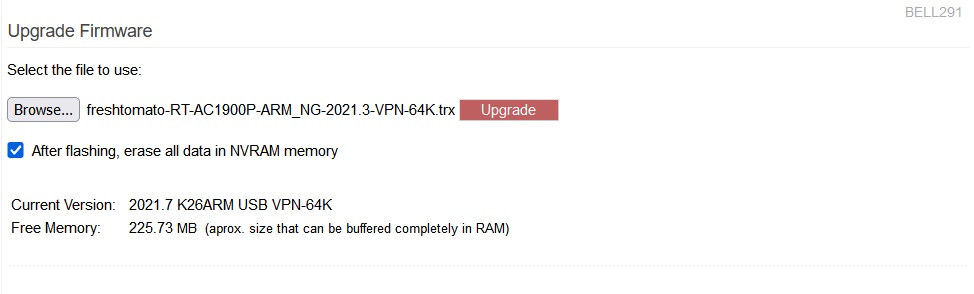User Tools
Sidebar
This is an old revision of the document!
Upgrade
The upgrade menu allows you to upgrade (or in some cases, downgrade) the firmware on your FreshTomato hardware to another Tomato firmware build.
Clicking the Browse… button, will allow you to select a suitable firmware file to flash.
You are strongly urged to check the After flashing, erase all data in NVRAM memory checkbox. Variables may often persist in NVRAM, and after an upgrade, may cause system instability. They may also cause wrong menu text or items to be displayed or text or other menu elements not to be displayed.
After you've selected a firmware build file, that build's filename will display to the right of the Browse… button. Clicking Upgrade will start the actual firmware flashing process. For more detailed information on choosing a build to flash, see the section titled How Do I Choose a Build? (build naming scheme) on the FAQ page. There's also information on the flashing process and instructions on how to perform it on the HOWTOs/InstallingFreshTomato/Basic Concepts and Procedures page.