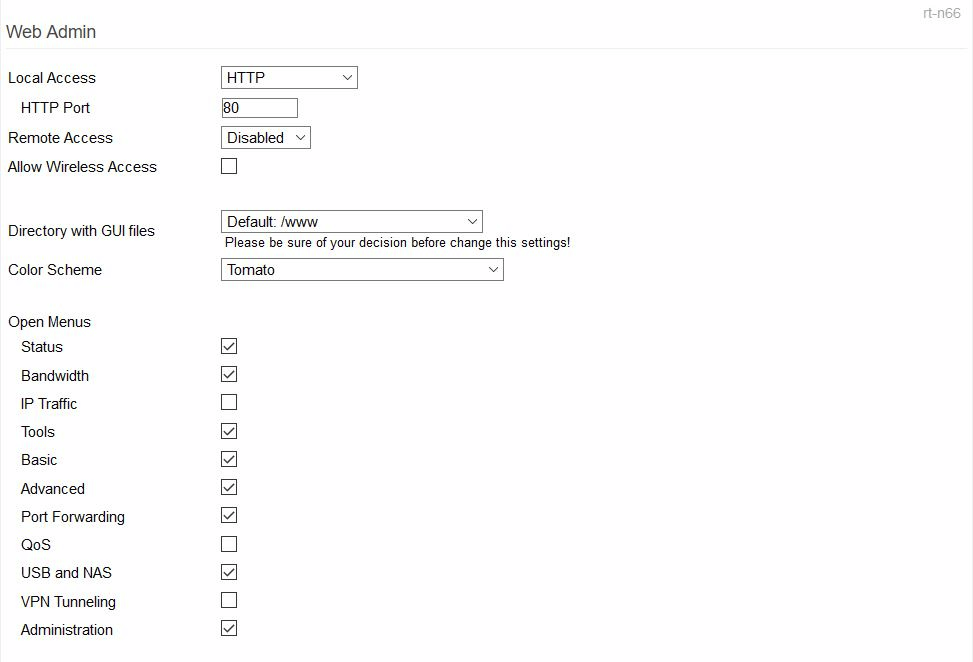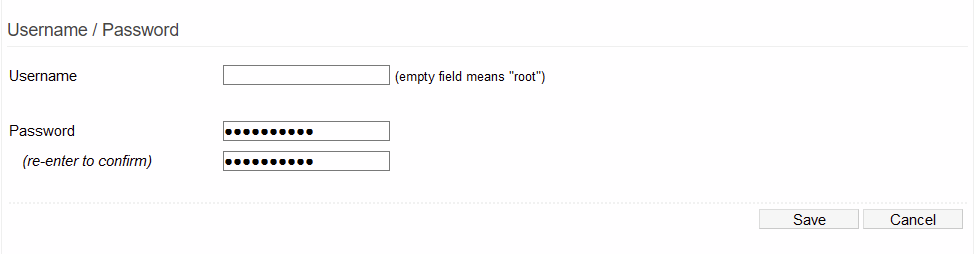User Tools
Sidebar
This is an old revision of the document!
Table of Contents
Admin Access
This menu contains settings to configure who is allowed to administer the router, access the network, how those users connect, and more. The menus sections include Web Admin, SSH Daemon, Telnet Daemon, Admin Restrictions and Username/Password.
Web Admin
This section has settings to control:
- Who can access FreshTomato's web interface
- How they can control it, and;
- From where they can control it.
It also allows you to choose which menus stay nested or shown. Finally, it also has settings for the web interface's color scheme.
Local Access: Lets you choose which web protocols are allowed to communicate with the web interface via the LAN.
Depending on which options you choose, Port and Wireless access options will appear.
- Disabled - disables LAN access to FreshTomato's web interface via web protocols.
- HTTP - allows Ethernet clients to access the web interface via HTTP.
- HTTP Port - the port on which HTTP administration traffic will flow.
(Default: 80). - Allow Wireless Access - lets LAN WiFi clients access the web interface.
(Default: enabled).
- HTTPS - allows LAN Ethernet clients to access the web interface via HTTPS.
- HTTPS port - the HTTPS port to use.
(appears only if HTTPS is in the chosen options). - Allow Wireless Access - lets LAN WiFi clients access the web interface via HTTPS.
(Default: enabled).
- HTTP and HTTPS - lets LAN Ethernet clients to access the web interface via HTTP and HTTPS.
- HTTP Port - the port number on which HTTP administration traffic will flow.
(Default: 80). - HTTPS port: the HTTPS port number to use.
(Appears only if HTTPS is in the chosen options). - Allow Wireless Access - lets LAN WiFi clients access the web interface.
(Default: enabled).
SSL Certificate
Common Name (CN): the human-friendly name of the SSL web administrative certificate you wish to generate.
Regenerate: 
Save in NVRAM: 
Remote Access: lets you choose whether and how a user can remotely access FreshTomato's web interface.
- Disabled - prevents all access to FreshTomato's web interface via the WAN/Internet
port. Only LAN clients will be able to access the web interface. This is the default
setting, and recommended for security.
- HTTP - allows web access to FreshTomato's WAN interface/Internet via HTTP.
- HTTPS - allows web access to FreshTomato's WAN interface/Internet via HTTPS
(SSL-encrypted web) secure protocol.
Unmount JFFS during upgrade: unmounts any existing JFFS partition during firmware upgrades.
Allow Remote Upgrade: allows authenticated Internet/WAN clients to upgrade firmware via the web interface.
Remote Access: lets you choose which/if any protocols are allowed when remotely accessing the web interface.
- Disabled - No Remote access to the web interface will be permitted.
- HTTP - Remote access via the HTTP protocol will be permitted.
- HTTPS - Remote access via the HTTPS protocol will be permitted.
Allow Wireless Access: allows WiFi and Ethernet clients to access the web interface.
(Default: Disabled).
Directory with GUI files: lets you select the directory with the files that provide the graphical web interface.
CAUTION: Do not change this setting unless you're experienced. An error could prevent you from accessing the web interface.
Theme UI: lets you choose the color scheme (theme) used for the web interface pages.
(Default: Default).
Open Menus: a menu checked here will show all its submenus as open. Unchecked menus will display their submenus as nested.
SSH Daemon
Secure SHell is a tunneling protocol that allows you to make secure local and remote connections to the FreshTomato router. With the help of the Dropbear service, it also allows you to make SSH connections though the router, to LAN clients. Setings here enable or disable the SSH and the Dropbear daemon, and configure their operation.
Enable at Startup: Checking this starts the SSH Daemon when the router boots. (Default: Enabled).
Extended MOTD: Checking this enables the Message of the Day function. This displays a custom message when you first log in via Telnet. The message can be important information, updates about the system or just a personal greeting.
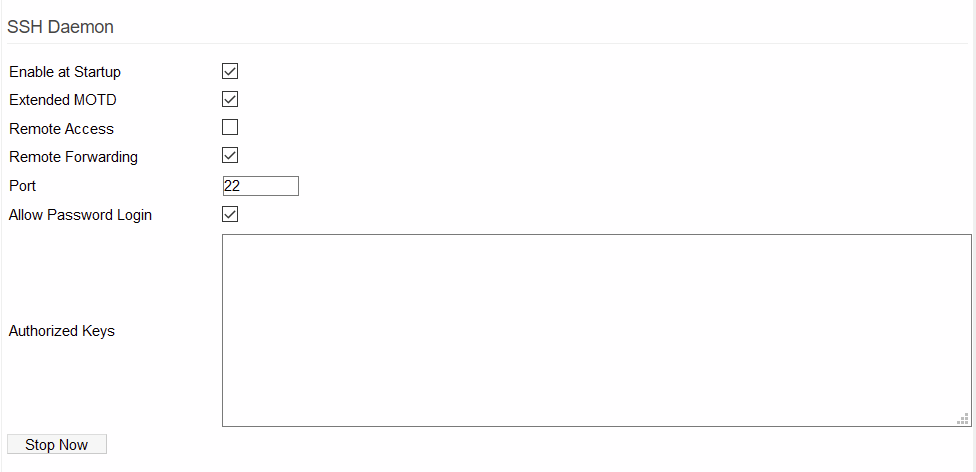
Remote Access: allows SSH connections from remote WAN/Internet clients. (Default: Disabled).
Remote Forwarding: enables the Dropbear service. This service/daemon provides SSH services on the router and supports SSH port tunneling/forwarding. Do not confuse this with standard Port Forwarding.
For example:
Say you want to access a Windows PC on your LAN via Remote Desktop, but you don't want the security risk of opening up a port for RDP to the Internet via Port Forwarding. Instead, you can make an SSH connection into the router with an SSH port tunnel/forward configured (example: 127.0.0.1:1234 gets tunnelled/forwarded through SSH to 192.168.1.66:3389). This way, when you're connected via SSH to the router, you can open up RDP on the machine running the SSH client, and connect to 127.0.0.1:1234 and you're securely connected to 192.168.1.66 on your LAN. All traffic flows through SSH, and thus is encrypted. (RDP already uses encryption, but it's weaker than that provided by SSH).
Port: the port on which SSH traffic will flow. It's best to change this from the default, as port 22 is being constantly scanned by hackers. (Default: 22).
Allow Password Login: lets clients login via SSH with only the administrative username and password. No encryption key is needed. When disabled, SSH will require an authorized key to allow log on.
Authorized Keys: here, enter one or more encryption keys to authorize an SSH client to access to the LAN.
Stop Now: immediately stops the SSH daemon. SSH will start again at next boot. After clicking Stop Now, the button displays as “Start Now”. Clicking this immediately starts the SSH daemon.
Telnet Daemon
The Telnet protocol allows LAN and remote connections via a command-line interface. Unlike SSH, Telnet is not a secure protocol.
Enable at Startup: enables the Telnet Daemon, allowing connections to FreshTomato via Telnet.
Port: the port on which Telnet connections will be made to the router. (Default: 23).
Stop Now / Start Now: immediately stops the Telnet Daemon. It will restart at next boot (if Enable at Startup is checked).
When the Daemon has stopped, this button will display as “Start Now”. Clicking Start Now immediately starts the Daemon. When Telnet is finished starting, the text on this button will change back to “Stop Now”.
Admin Restrictions
Allowed Remote IP Address: the IP addresses/DNS names of hosts you want to allow to connect to the router's web interface. Addresses can be individual, comma-separated or a range separated by a dash (1.1.1.1-2.2.2.2). This applies to local and remote administration via HTTP(S), SSH and Telnet.
Limit Connection Attempts: lets you specify whether SSH or Telnet connection attempts will be limited to a certain number of attempts (n) at a certain frequency (f). (Default: 3 attempts every 60 seconds).
Checking SSH limits the number of SSH connection attempts to number “n” at frequency “f”. Checking Telnet similarly limits the number of Telnet connection attempts.
Username/Password
Here, you can set FreshTomato's main logon Username and Password. You are strongly urged to change these from the default to keep the network secure.
Username: the FreshTomato logon Username to set. Leaving this field empty sets the username as the default: “root”.
Password: the FreshTomato logon password to set. (Default: “admin”).
Re-enter to confirm: here, enter the password again to confirm it. It will be changed only when the text here and in the Password field match.