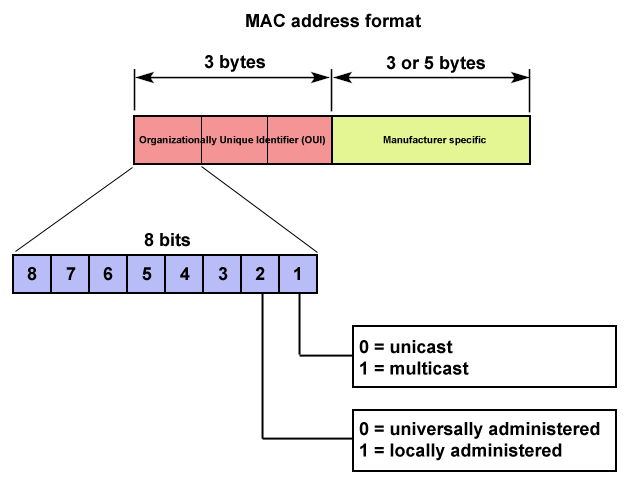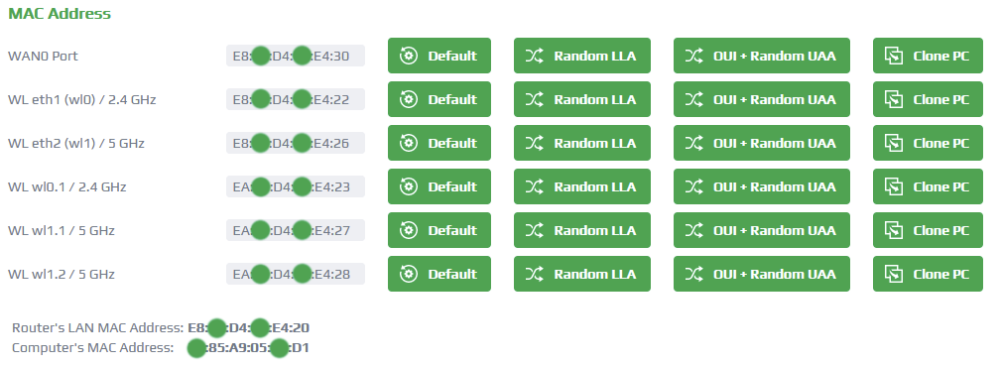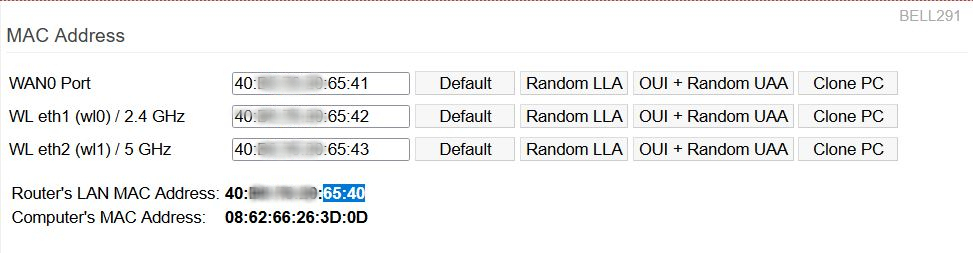User Tools
Sidebar
This is an old revision of the document!
MAC Address
The MAC Address menu has settings to let you electronically change (or “spoof”) the MAC (Media Access Control) Address of various network interfaces. Note that this function does not change the factory-assigned MAC Address in the device's chip. It just overlays the different address in software.
A MAC address is called a Universally Administered Address (UAA) when it's set by the manufacturer or a locally-administered addresses (LAA) when it is assigned by a System Administrator. The first three octets (group of eight bits) are the Organizationally Unique Identifier (OUI). The OUI is a 24-bit number that identifies the manufacturer, organization, or vendor. The last three pairs of digits are the number specific to the device, known as Network Interface Controller (NIC)-specific portion of the address.
For common device names in FreshTomato, see the FAQ page.
Note about Default WAN MAC Address: Starting with 2021.8, FreshTomato changed the way it configures the default MAC Address for the WAN Port (based on the eth0 / LAN MAC address).
FreshTomato sets wanX MAC Addresses as follows:
- WAN ⇒ eth0 MAC + (decimal) 16 [in releases 2021.7 and older: eth0 = MAC + 1 (decimal value)]
- WAN2 ⇒ eth0 MAC + (decimal) 17
- WAN3 ⇒ eth0 MAC + (decimal) 18
- WAN4 ⇒ eth0 MAC + (decimal) 19
For example, on a router with LAN hardware MAC Address of 2C:30:33:DB:F7:CC, FreshTomato would now set the WAN MAC Address to 2C:30:33:DB:F7:DC, (by adding CC + 16). On releases 2021.7 and older, FreshTomato would have configured the default WAN MAC Address as 2C:30:33:DB:F7:DD (by adding DC + 1).
This is further illustrated in the following screenshots.
A WAN IP as Configured in FreshTomato 2021.8 and newer:
A WAN IP as Configured in FreshTomato 2021.7 and older:
Note for FreshTomato 2021.7 and older: picture shows the default MAC Address calculated and set by the GUI. FreshTomato initial MAC Address (after erase all data in NVRAM memory thorough) will be different. (Differences will be fixed with FT 2022.1 and newer)
WAN Port: In this field, you can enter any valid MAC Address to be assigned to the WAN interface.
- Default - This option leaves the fixed, factory-assigned MAC Address as the interface's MAC Address.
- Random - This option assigns a random MAC Address to the device.
- Clone PC - This assigns the same MAC Address used by the interface of the client currently connecting to FreshTomato's web admin interface.
Some cable and other Internet providers authorize your cable modem and devices based on its MAC address. Every network has a unique address.
When your modem requests an address from the Internet provider's DHCP server, the Internet provider will either grant it or deny it access to the network based on it's MAC Address.
Some cable companies also authenticate the network card in your PC/client device after you've logged onto their network. They do this to prevent you from using any LAN client device other than the first one you used (whose MAC Address is regstered with them) using their service with out paying for it. By doing so, they can force you to use the same client device you've always used.
If the provider's network detects a different MAC Address than the one associated with the original client device, it will deny your client device access to the network. It will only allow devices known to them, in good standing. However, If you let FreshTomato clone your original client device's network MAC Address, it will fool your cable provider into thinking you're still using the same PC/client device interface to access their services, and your router will be allowed on their network. They don't really care which device you use, the MAC is actually associated to your billing account. Often, if you call them and tell them you have a new device, they will change the MAC Address record in their system.
Wireless Interface eth1: In this field, you can enter any valid MAC Address to be assigned to wireless interface eth1.
- Default: This option leaves the fixed, factory-assigned MAC Address as
the interface's MAC Address. - Random: This assigns a random MAC Address to the device interface.
- Clone PC: This assigns the same MAC Address used by the interface of the client
currently connecting to FreshTomato's web interface.
Wireless Interface eth2: In this field, you can enter any valid MAC Address to be assigned to wireless interface eth2.
- Default: This option leaves the fixed, factory-assigned MAC Address
as the interface's MAC Address. - Random: This assigns a random MAC Address to the device interface.
- Clone PC: This assigns the same MAC Address used by the interface of the client
currently connecting to FreshTomato's web interface.
Wireless Interface wl0.1: In this field, you can enter any valid MAC Address to be assigned to wireless interface wl0.1 (typically the first wireless VLAN).
- Default: This option leaves the fixed, factory-assigned MAC Address as
the interface's MAC Address. - Random: Choosing this option assigns a random MAC Address to the device
- Clone PC: This assigns the same MAC Address used by the interface of the client
currently connecting to FreshTomato's web interface.
MAC Address Notes
Issues / Problems caused by changing wireless MAC address
Changing the first 3 octets of the MAC address can cause some issues, see https://bitbucket.org/pedro311/freshtomato-arm/issues/173/wl11-drops-and-upon-restart-attempt-all