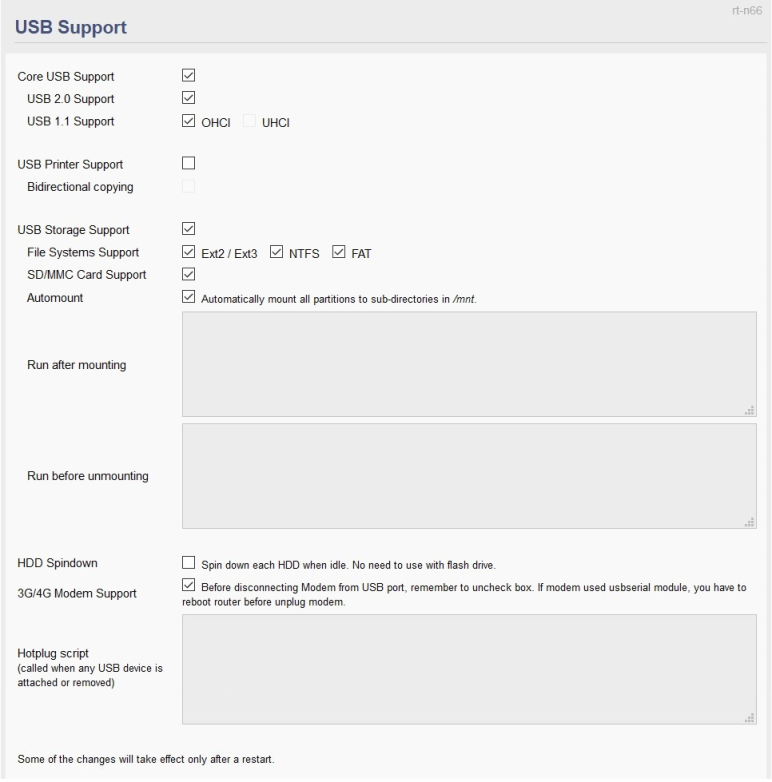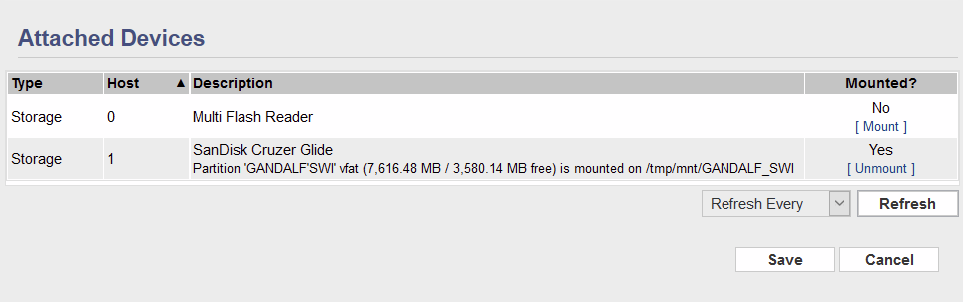User Tools
Sidebar
This is an old revision of the document!
Table of Contents
USB Support
The USB Support menu is divided into sections, including USB Support and Attached Devices. These sections include settings to enable or disable USB port support, configure USB-related printers and configure settings for USB-attached storage. There are also settings to support 3G/4G/5G USB modems.
USB Support
Core USB Support: Checking this enables the USB driver/services for USB-equipped hardware. When enabled, a series of specific options appear for configuration. These will depend on your router hardware.
- USB 3.0 Support - Checking this enables support for USB 3.x (xHCI) operation on USB 3.0 (or higher) ports. (Default: )
- USB 2.0 Support - Checking this enables support for USB 2.0 (EHCI) operation. (Default: )
- USB 1.1 Support: Checking either option enables support for the that mode of USB 1.1 operation. (Default: Disabled).
- (OHCI) -enables operation on USB 1.x (or higher) USB ports.
- (UHCI) - enables operation on USB 2.x (or higher) USB ports.
USB Printer Support: Checking this loads the driver for USB printing support. (Default: ).
- Bidirectional copying: This enables bidirectional communications on the USB printer connection.
Modern USB printers can communicate in two directions: The printer receives a print job/metadata from the PC/client
and the printer transmits status messages back to the print driver about job status, ink or toner levels.
Disabling Bidirectional copying may make some printers work better when connected to a FreshTomato device.
(Default: Enabled).
USB Storage Support: Checking this enables driver/service support for USB storage. (Default: ).
- File Systems Support: Checking any option loads drivers/support for the corresponding filesystem:
- Ext2 / Ext3 - Enabling this loads support for accessing media with Ext2 and Ext3 filesystems.
These partitions are usually created in Linux/Unix/BSD and similar operating systems. (Default: ). - NTFS - Enabling this loads support for media formatted with Microsoft's NTFS filesystem.
Generally, this provides compatibility with media formatted within Windows (since NT/2000). (Default: ). - FAT - Checking this enables support for the FAT filesystem, mostly for compatibility with flash drives.
This filesystem is also used on SD, CompactFlash, MMC and other flash memory cards.
FAT doesn't support symbolic links and limits your ability to use programs like Entware or TTB.
It should not not be your first choice. (Default: ). - Automount - This makes FreshTomato automatically mount partitions detected when a USB drive is inserted
or during bootup to mount points in subdirectories of “/mnt”. (Default: Enabled). - Run after mounting - Here, enter a script/series of shell commands to run when a USB storage device is mounted.
- Run before unmounting - Here, enter a script/series of commands to run before a USB storage device is unmounted.
Hotplug script: Here, enter shell commands to execute when a USB device is attached or removed.
HDD Spindown: Enabling this makes FreshTomato spin down mechanical drives when idle. There's no need for this
on solid state drives, such as SSDs or flash drives, as they have no moving parts. (Default: Enabled).
3G/4G/(5G) Modem Support: Checking this enables support for 3G/4G/(5G) USB modem dongles.
This allows you to use a cellular provider as an Internet source. For more details on 3G/4G modem settings, see the WAN Settings
section on the Network page. Supported USB modems are listed in the Dongle compatibility page.
Attached Devices
The Attached Devices section includes a table listing devices FreshTomato detects as attached to its USB ports. The table includes columns describing the device's Type, and the Host controller number on which the device was detected. The column headings also include a plain English Description of the media found and the media's status as mounted or unmounted.
If a drive is not mounted, clicking on the [Mount] option beside it will mount the drive, to a mountpoint as described earlier.
If a drive is mounted, clicking on the [Unmount] button will unmount the drive, leaving it ready to remove/disconnect.
USB Support Notes
Changing USB storage settings which require loading/reloading of the USB storage drivers may affect the content in your syslog (system log) file. For example, enabling or disabling filesystems, or unmounting the drive where the syslog file is stored may cause storage errors and possibly loss of some syslog content.
For this reason, it is recommended that if you want to change any USB filesystem settings, you first reconfigure syslog to be stored in RAM. Only then should you adjust filesystem settings and/or unmount the drive. After that, you can safely configure syslog to be safely stored on USB storage once again, where it should not be interrupted.
USB filesystem corruption is one of the most common causes of system instability. Keep this in mind when troubleshooting router issues. You could experience a VPN connectivity issue, WiFi instability or any other sort of random problem which might be directly or indirectly caused by USB filesystem issues. Make sure to add USB filesystem checks to your troubleshooting checklist.