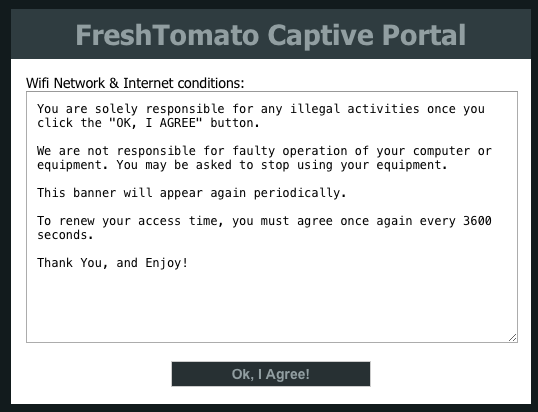User Tools
Sidebar
This is an old revision of the document!
Captive Portal
The Captive Portal module is called NoCatSplash. Older versions were named NoCatAuth. The Captive Portal works similarly to a
Wi-Fi hotspot in a public place.
Captive Portal presents users with a simple webpage, prompting them to agree to certain terms before they are allowed access to the network. If the user clisk on “OK, I agree!”, the gateway daemon then changes the firewall rules on the gateway to pass traffic for that client (based on IP address and MAC address). This prevents users from accessing the Internet automatically without agreeing to certain terms of usage.
Captive Portal is ideal for public/semi-public networks to remind end users of the legal responsibilities linked to Internet usage. The requirements are simple and can also be useful in situations where you simply want to give people an idea whose network they are using. (Default: Disabled).
Enable function: Checking this and clicking Save will make FreshTomato users see a Welcome banner when they try to access the Internet.
Interface: Selects one of the bridge interfaces on which Captive Portal will listen for connections.
Gateway Name: The name of the gateway that will appear in the Welcome banner.
Captive Site Forwarding: When active, the 'homepage' (see definition below) will appear the user agrees to the terms in the Welcome Banner.
Home page: The URL that will appear after the user agrees to the Welcome Banner terms.
Welcome html Path: The location of the Welcome banner .html page.
Logged Timeout: The time period (in seconds) during which no Welcome banner will appear when you access the device. (Default: 3600s = 1 hour).
Idle Timeout: The time period, (seconds) before the client sees the splash screen again, and is forced to click 'I Agree' to the terms again to regain network access.
Max Missed ARP: The number of times a client can be missing from the ARP cache before the connection is closed. (Default: 5).
Log Info Level: How much detail will be included in log messages from this module. Level 0=Silent, 10=Verbose. (Default: 2).
Gateway Port: This is the port to be used by the Captive Portal for page redirection. (Ports 1 to 65534). (Default: 5280).
Excluded/Included ports to be redirected: Here, enter the port numbers you wish to be:
- Included (defines port numbers the user is allowed to use after login) or;
- Excluded (defines port numbers the user is not allowed to use after login and which FreshTomato redirects away from the client).
Leave blank spaces between port numbers when configuring them. For example: “25 110 4662 4672”.
Using both Included and Excluded ports at the same time is not recommended. This can cause conflicts about which ports are allowed or not.
URL excluded from the portal: URLs/links that can be accessed without the Welcome banner screen appearing. When entering allowed URLs,
leave spaces between URLs. For example: www.google.com www.google.es
MAC address whitelist: Here, you enter the MAC addresses of network clients that will be excluded from the Portal functions. These devices will have no barriers to Internet access. Leave spaces between MAC Addresses.
Customized Splash File Path: Here you can upload your personal Welcome banner that will overrride the default one.
WARNING: If Login Time expires, you must return to the splash page to regain network access.
After you click “OK, I Agree!”, nothing indicates when your usage period will expire.
You may lose Internet Access without warning.