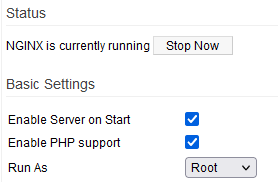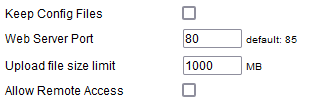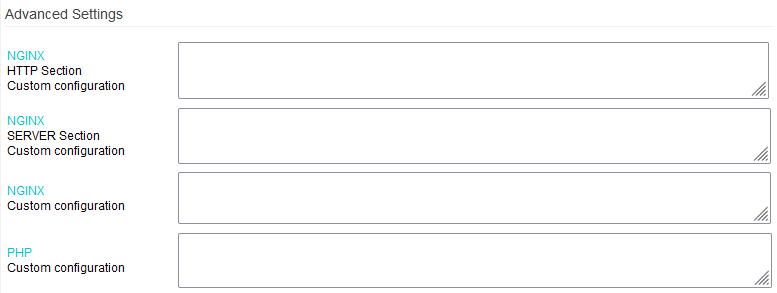User Tools
Sidebar
This is an old revision of the document!
Nginx & PHP
This menu contains settings for FreshTomato's internal webserver (Nginx) and optional support for PHP. Note that FreshTomato also has a built-in (httpd) webserver used only for router administration. This additional minimal Webserver is based on a more modern version of Nginx.
NGINX is currently running/stopped: This displays the service status and lets you stop and start the process via the [Stop now]/[Start now] button.
Enable Server on Start: Enabling this causes the nginx service to load at boot time during each boot.
Enable PHP support: Enabling this option will cause any PHP pages served by the webserver to be interpreted.
Run As: The option chosen here specified under which system account the nginx daemon will run.
- root - The nginx daemon will run under the root account.
- nobody - The nginx daemon will run under the nobody account.
Keep Config files: TBD
Web Server Port: This specifies on which LAN port Web content will be served. Traditionally, the default HTTP port is port 80. However, a conflict might occur if the httpd Web server were configured to use the same port (Admin Access). Consequently, a decision was made to make port 85 the default for Nginx.
Upload file size limit: This setting enforces a hard-coded limit for the maximum amount of data that can be uploaded in a single session.
Allow Remote Access: Enabling this chooses whether Nginx content will be visible from the WAN. If enabled, content is served on the same port as the LAN's “Web Server Port”.

Web Server Name: Here, you enter the Webserver's name. (Default: Tomato).
Document Root Path: Here, you specify the filesystem location of the root folder where content/pages are located.
Server Priority: This set the “nice” value for the nginx process. Valid settings are between -20 (highest priority) and 19 (lowest priority).
Enable h5ai support: h5ai is a modern file indexer for HTTP Webervers with focus on your files. Its php code displays “boring” file/folder lists in an a more appealing way.
In order to benefit from h5ai, you must:
- Enable the h5ai support option
- Enable PHP on this menu
The Custom Configuration fields allow to define custom directive to tweak the default behavior. For additional information please consult the updated offical nginx documentation.

Use user config file : User config file will be used, some of GUI settings are to be ignored
User config file path : Specify here the custom nginx config file (if any)