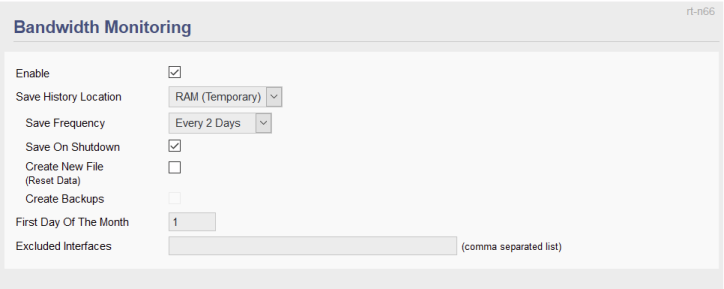User Tools
Sidebar
This is an old revision of the document!
Table of Contents
Bandwidth Monitoring
This menu contains settings for Bandwidth Monitoring features. The menu contains sections including Bandwidth Monitoring, Backup (of monitoring statistics in rstats format) and Restore.
Bandwidth Monitoring
Enable: Turns on the Bandwidth Monitoring feature. (Default: Enabled).
Save History Location: Allows you to choose where Bandwidth Monitoring history files are saved.
- RAM (Temporary) * - will save Bandwidth Monitoring history files to the router's RAM.
- Since this is temporary storage, contents will disappear after a reboot or crash.
- NVRAM - will save Bandwidth Monitoring history to NVRAM.
- NVRAM is permanent storage. However, but in routers, it is often very small.
- JFFS2 - will save monitoring files to a portion of flash RAM formatted with JFFS.
- JFFS is a journaling, log-structured file system.
- JFFS partitions are managed in the JFFS menu.
- Space available depends on the router model/build installed.
- FreshTomato and JFFS2 partitions share space on the same chip.
- The larger the build, the less space left for JFFS2 partitions.
- The upgrade process rewrites the whole flash chip, so JFFS data are destroyed.
- To avoid this, FreshTomato blocks firmware upgrades until JFFS is disabled.
* The above depends on the feature being enabled in the Admin Access menu. - You must back up the data on JFFS storage before a firmware upgrade.
- CIFS1 - makes FreshTomato write bandwidth logs to the first external CIFS network share.
- CIFS Client connections to CIFS shares are configured in CIFS Client.
- CIFS2 - makes FreshTomato write bandwidth data to the second external CIFS share.
- CIFS network shares are configured in the CIFS Client menu.
- Custom Path - Lets you create a custom directory within JFFS2 storage space.
- When using JFFS2 for other storage tasks, this lets you organize storage in folders.
(Default: RAM).
Save Frequency: Specifies how often Bandwidth Monitoring saves logs. (Default: TBD).
The more often data are saved, the less likely they'll be lost due to adverse events like power outages or crashes.
Save on Shutdown: Makes FreshTomato save bandwidth logs immediately if it sees a shutdown signal.
This prevents data loss.
Create New File: Erases the current log file and creates a new one.
This is useful when you switch storage media/locations (such as moving from RAM to CIFS). FreshTomato must create a new file in order for logs to be saved properly.
Create Backups: Enabling this makes FreshTomato create backup logs.
Backups are put in the same folder as the original files, and given a .bak file ending. (Default: Disabled).
First Day of the Month: Sets the first day of the month for bandwidth logs.
Thus, “3” means FreshTomato makes the third day of each month the first day it records bandwidth monitoring. (Default: 1). This is useful with ISPs that log/bill for bandwidth starting on a day other than the first of the month.
Excluded Interfaces: Specifies the device names of interfaces whose bandwidth not to monitor/log.
Multiple names must be separated by commas.
Backup
Here you can back up the bandwidth monitoring log file, with whatever name you wish. FreshTomato creates a default filename, but clicking the cursor in the field lets you edit the log's filename. After clicking Save, the new filename will take effect.
Backup files are are saved in the GNU .gz (gzip) format. This is an archive format, similar to .zip. It can be easily opened by programs in Windows, Linux, and MacOS.
Backup: Clicking this button downloads the log file to your browser. The browser will open a window prompting you to Open or Save the file. Generally, you click Save, and the browser prompts you to browse to the location where you wish to to save the log.
Hovering your mouse over the blue “link” makes your browser display the full path of the backup file location in the browser's status area. It will also prompt you where to store the existing Bandwidth Monitor backup file.
Restore
The Browse… button lets you find existing Bandwidth Monitoring logs to restore to the location selected in the Save History Location menu. FreshTomato will expect to find a GNU .gz (gzip) archive file.
If you Restore an existing Bandwidth Monitoring log to the same location it was originally stored, FreshTomato will continue to log bandwidth statistics to the same file, continuing where it left off.