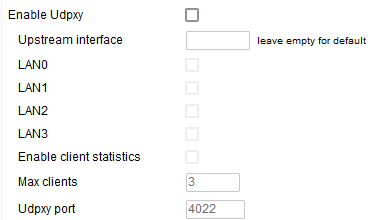User Tools
Sidebar
This is an old revision of the document!
Firewall
The Firewall page allows you to configure options to protect or facilitate various types of network communications.
Firewall
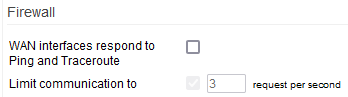
WAN interfaces respond to ping and traceroute: If enabled, this allows your device to reply to ICMP ping and traceroute request packets from Internet hosts. This is necessary for ping and traceroute to work from the Internet.
Limit communication to: This specifies the maximum number of requests per second to which the Firewall will reply. Setting a limit number is recommended to prevent DDoS attacks.
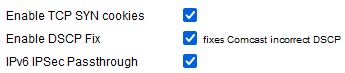
Enable TCP SYN cookies: Enabling this protects the router from SYN Flood attacks via the “SYN cookies” technique. This function encodes information from the SYN packet into the (SYN/ACK) response. This is a standard method for preventing SYN floods. However, it has certain limitations which may cause issues with some old TCP/IP stacks.
Enable DCSP Fix: Checking this enables a workaround for packet marking, a well-known issue related to DSCP when connected to Comcast.
Allow DHCP Spoofing:
Smart MTU black hole detection:
NAT
NAT loopback: This technique allows LAN devices to access each other via the router's WAN interface. Also known as “Hairpinning”, this is commonly used when connecting to the DDNS domain of your router from the LAN. These days, this legacy setting is almost never needed. It also can create speed bottlenecks.
- All
- Forwarded Only
- Disabled
NAT target - This defines the way NAT is implemented for use during loopback. Masquerade is the default, but involves an additional lookup. ad the mapping of done towards an interface. SNAT is minutely faster, as the NAT mapping points directly to the destination IP and so it bypasses the lookup stage. However, SNAT is less reliable than Masquerade.
Multicast
Enable IGMP proxy - Checking this enables the IGMP (Internet Group Management Protocol) service.
LAN0 - LAN3 Specifies which bridges will be participate in IGMP using the router as a proxy between the LANs selected. This allows IGMP to work between VLANs.
- LAN0 - Checking this specifies the LAN0 bridge will participate in IGMP.
- LAN1 - Checking this specifies the LAN1 bridge will participate in IGMP.
- LAN2 - Checking this specifies the LAN2 bridge will participate in IGMP
- LAN3 - Checking this specifies the LAN3 bridge will participate in IGMP
Enable quick leave - This is a feature of IGMP v2. This allows the router to stop the streaming of a multicast to an IP address as soon as that end device sends the quick leave IGMP packet.
Custom Configuration - This option allows you to set up advanced parameters for the IGMP proxy daemon. Please consult the official IGMP documentation before finalizing these settings.
Enable Udpxy - Like IGMP proxy, Udpxy allows multicast communications between senders and receivers in different VLANs. Since their behavior is almost identical, it is recommended you use either Udpxy or IGMP proxy, but not both at the same time.
Upstream interface - Defines where the stream source is expected to live. (Default: blank).
LAN0/LAN1/LAN2/LAN3 - This is where the stream clients are expected to live.
Enable client statistics - Enabling this causes FreshTomato to collect statistical information about Udpxy clients.
Max clients - Considering this is a lightwave protocol it works well for a limited number of clients, you might want to impose a maximum number.Specifies the maximum number of simultaneous Udpxy clients.
Udpxy port- This is where you can consult the Udpxy information on your router.
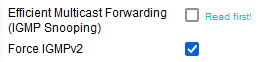
Efficient Multicast Forwarding (IGMP Snooping) - IGMP snooping is a way to have the switch (part of the router) facilitating the discovery of multicast (IGMP) clients. The idea is to only multicast traffic towards ethernet ports where there's at least one group joiner (a.k.a. subscriber client). Beware, UPnP is often the only significant multicast application in use in digital home networks; therefore, multicast network misconfiguration or other deficiencies can appear as UPnP issues rather than underlying network issues. If IGMP snooping is enabled on a switch, or more commonly a wireless router/switch, it will interfere with UPnP/DLNA device discovery (SSDP) if incorrectly or incompletely configured (e.g. without an active querier or IGMP proxy), making UPnP appear unreliable. Typical scenarios observed include a server or client (e.g. smart TV) appearing after power on, and then disappearing after a few minutes (often 30 by default configuration) due to IGMP group membership expiring. On this very topic please beware of the wireless multicast forwarding under Advanced Wireless
Force IGMPv2 - IGMPv2 enhances the IGMP communication supporting additional messages/behavior to optimise the end-to-end communication between client and server. Possibly the most important being the “Group Leave” message which is lacking instead in IGMP v1.