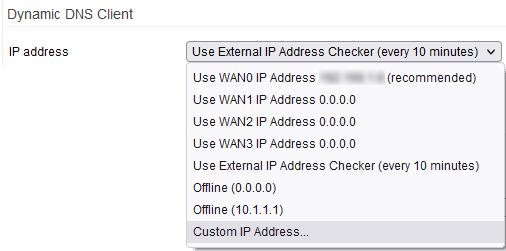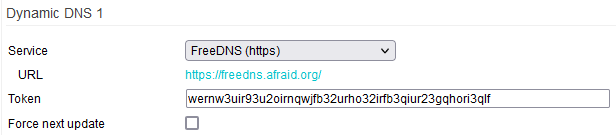User Tools
Sidebar
This is an old revision of the document!
Table of Contents
DDNS
Dynamic DNS is a function that allows you to have a private domain linked to a dynamic IP address. Periodically, as the IP address changes, a client module updates the binding between the domain name and IP address. In simple terms, Dynamic DNS allows you to have your own domain (or subdomain), and keep track of what its IP address is on a regular basis.
This allows you to access your network device and its services from anywhere on the Internet, since you never have to know your device's (changing) IP address. FreshTomato includes built-in DDNS clients for the most common DDNS providers.
Dynamic DNS Client
IP Address: From this dropdwn, you select which IP address to bind to the domain address.
- Use WAN0 IP Address (YourWAN0Address) *
- This is the default, but you can choose from any custom choice below.
- Use WAN1 IP Address (Your WAN1Address)
- Use WAN2 IP Address (YourWAN2Address)
- Use WAN3 IP Address (Your WAN3Address)
- Use External IP Address Checker
- This is helpful If your device has no public IP address.
When selected, this runs every 10 minutes.
- Offline 0.0.0.0
- This sets the domain unreachable and points it to IP address 0.0.0.0
- Offline 10.1.1.1
- This sets the domain unreachable and points it to IP address 10.1.1.1
- Custom IP
- Here, you can set any DDNS domain you wish.
- However, this method is not dynamic.
Auto refresh every: This sets how often the domain-to-IP mapping will be reconfirmed, even if the address hasn't changed.
You can configure up to two different DDNS domains. However, they will both be mapped to the same IP address, as defined above.
Dynamic DNS 1
Service: identifies the first built-in DDNS provider. If your provider isn't listed, you could try the Custom URL option as most providers allow you to update the mapping IP calling a specific URL linked to your account. Details on how to use the Custom URL are to be crossed checked with the provider itself. Other options include trying DNS-O-MATIC or simply changing providers.
URL: is the address of the first DDNS provider, for better identification. Based on the Provider selected, you will see different fields, like username/password/token/hostname etcetera.
Force next update: This triggers an update as soon as you click Save. Note that some providers have a limitation on how many updates you can perform in a given period. If you perform too many updates your domain/account might get temporarily blocked.
Last IP Address: Provides you with the last IP address the DDNS client used to send the update.
Last result: Performs a basic diagnostic to indicate if your configuration/account are correct. Since you can map only one IP address, this page is currently not MultiWAN-aware.
Dynamic DNS 2
Service: identifies the second built-in DDNS provider to be used. If your provider isn't listed, you might try the Custom URL.Other options include trying DNS-O-MATIC or simply changing providers.
URL: is the address of the second DDNS provider, for better identification. Based on the Provider selected, you will see different fields, like username/password/token/hostname etcetera.
Force next update: This triggers an update as soon as you click Save. Note that some providers have a limitation on how many updates you can perform in a given period. If you perform too many updates your domain/account might get temporarily blocked.
Last IP Address: Provides you with the last IP address the second DDNS client used to send the update.
Last result: Performs a basic diagnostic to indicate if your configuration/account are correct. Since you can map only one IP address, this page is currently not MultiWAN-aware.