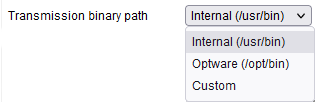User Tools
Sidebar
This is an old revision of the document!
BitTorrent client (Transmission)
This feature is included in builds that contain Transmission, an open source BitTorrent client. It allows you to perform downloads/uploads of torrents directly on your router. Doing so means you don't have to leave a LAN device, such as a PC, running specifically for sharing Torrent files. You will require some form of external storage, such as an external USB hard drive, to share any large files.
Enable: Selecting this runs the Transmission process immediately after you click Save. It then starts the Transmission process at every boot.
Transmission binary path: This specifies where the Transmission binary will be found on the filesystem.
- Internal - Selecting this means FreshTomato's built-in binary will be used.
- Optware - Choosing this makes FreshTomato use an Optware/Entware installation of Transmission.
FreshTomato will expect to find the binary in the: opt/bin directory. - Custom - Choosing this lets you specify a custom path to the location of the binary.
Click here to open Transmission GUI: This will open Transmission's administration graphical interface in a new browser tab.
Keepalive: Enabling this performs “process keepalive” activity, and restarts Transmission if it isn't found to be running.
Check alive every: This value specifies the frequency at which Keepalive is performed.
Delay at startup: The time value defined here (in seconds) will delay starting of the process at boot time.
This can be useful, for example, possibly waiting for external storage to be fully up and running,
Listening port: Define here the port linked to the process. This will be both TCP and UDP.
Downloading directory: Here goes the path where you want your completed downloads to be moved to.
Use incomplete/: If enabled a subfolder called incomplete will store the temporary files/folders until the download is fully completed.
Autoadd .torrents: Also known as “blackhole”, Transmission will scan the download folder for .torrents and import them automatically.

Enable GUI: This option enables the build in Transmission GUI from where you can administer your download/upload activity and set up some of the program options.
Listening GUI port: Define the port where the Transmission administration page should be reachable.
Authentication required: It disables anonymous access (strongly suggested) and uses the credentials defined in the below two fields.
Username: Define your administration username here.
Password: Define your administration password here.
Allow remote access: If enabled the Listening port becomes reachable also on the WAN side.
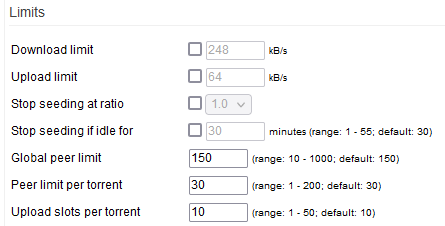
Limits: The next paragraph “Limits” is where you define the program resources limit. The options are pretty much self-explanatory however is more details are needed it is advised to consult the official Transmission documentation.
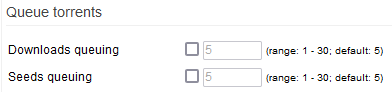
Download queuing: Is yet another form of limit and controls how many concurrents active Downloads can run simultaneously.
Upload queuing: Same as the option above but applies to Uploads instead.

Find more peers using: Defines on what torrent network type/protocols your Transmission client should participate into. This is not necessarily “all of them”. Some protocols have issues over VPN, others must be disabled when using private peering. You might want to consult the official Transmission documentation and perhaps also the generic Torrent Protocol documentation.
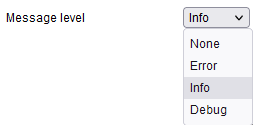
Message level: None(0)/Error(3)/Info(6)/Debug(7) - Defines the highest Transmission loglevel messaged to be captured in the system logs.
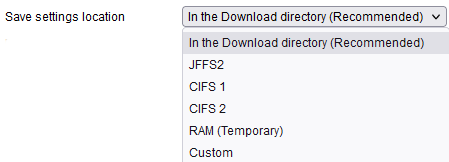
Save settings location: Download directory/JFFS/CIFS1/RAM/Custom - to save NVRAM space most of the settings are saved in a file that is read directly by Transmission. Here you can define the preferred filesystem location where this configuration file is to be saved.
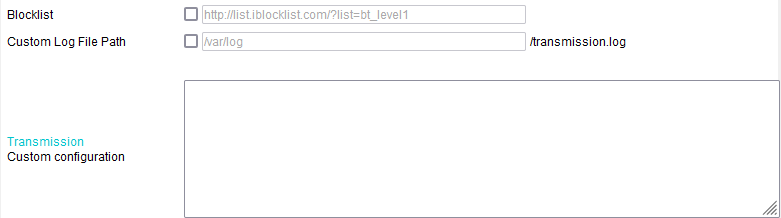
Blocklist: Transmission comes with built in blocking capability. You can define here the IP Blocklist of choice (usually Level 1). Essentially these are lists publicly maintained list of “bad IP addresses” like monitoring servers, robot, and much more that undermines the end user privacy. An alternative method to define the single list here is to use the P2Partisan instead where more lists can be defined however a manual script installation is required in the latter case.
Custom Log File Path: Define here the location where you want Transmission to log its activity.
Custom Configuration: Please refer to the official Transmission documentation for additional detail on what it could/should be defined in this field.