User Tools
Sidebar
This is an old revision of the document!
File sharing
The File sharing page allows you to enable and configure Samba filesharing. Samba is a Linux clone/replica of Microsoft's SMB (Server Message Block) fielsharing protocol. Samba allows FreshTomato to “speak” the same language as Windows when it comes to files interchange.
Microsoft's SMB protocol has been upgraded in recent years to v3. FreshTomato's implementation supports v1 and v2 only. This is more than adequate for basic filesharing operations.

Enable File Sharing: No/Yes, no Authentication/Yes Authentication Required - For simple setup you will want Yes no authentication but if additional security is needed Yes, Authentication required will display two additional fields where a single username/password can be defined.
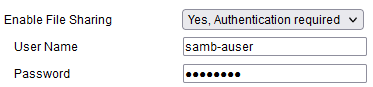
Samba protocol version: SMBv1/SMBv2/SMBv1 + SMBv2 - defined the maximum level of SMB supported. Please note it is good practice to enable both SMB1 and SMB2, imposing a version might be a good idea but could lead into scenarios where clients support only one version. This might generate to unwanted logs e.g. like this:
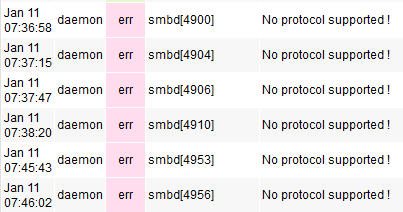
Disable GRO: GRO stands for Generic Receive Offload it essentially gather together small packets to be then sent as a single large packet. This optimises the network utilisation but involves and extra (sometime unwanted) Reassembly function. The option is enabled by default and essentially disables this feature. This is suggested unless you have specific requirements.
Workgroup Name: Specify the WORKGROUP name (logical division) where devices are displayed/organised (browsing the network).
Client Codepage: These code pages are used by DOS and Windows clients to determine rules for mapping lowercase letters to uppercase letters. Undefined by default can be set in case of case sensitivity issue. To verify on what Codepage your systems are (on Windows) run cmd.exe and type chcp to see the current code page.
Network Interfaces: Define to what local interface the samba service should be binded to. This is br0 by default.
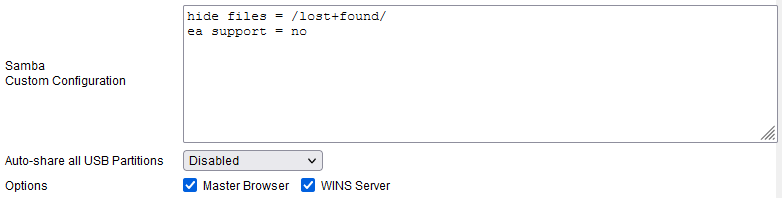
Samba Custom Configuration: Is where you can pass user defined parameters to the samba process (smb.conf), make sure you consult the official samba documentation prior to affect this field.
Auto-share all USB Partitions: Disabled/Read Only/Read-Write/Hidden Read-Write. As the option suggests this allows you to perform automatic sharing option as soon as a media is plugged into the USB port (assuming it has a compatible filesystem).
Read only: can only open files and browse the storage content.
Read-Write: has full control on visible content.
Hidden Read-Write: Same as above but access to hidden content to e.g. files starting with a dot (.).
Options: Instruct your Samba server on additional network roles:
Master Browser: If enable it participate in the Master Browser election (when WINS is not available/defined).
WINS Server: Perform the role of Wins Server on the network. When enable clients will receive this info via DHCP but client with static addressing can point their WINS Server settings to FreshTomato's LAN IP.

Additional Share List is where you define custom network shares mapping to physical filesystem. Remember this somehow would overlap with the Auto-share all Partition described above.
Share name: This is the share name appearing under the \\WORKGROUP\$routerhostname.
Directory: Defines where the share maps in the real filesystem.
Description: This is a description only and appears when browsing the network. It has no functional role.
Access Level: This is the network level access right (Read Only / Read-Write). You must not confuse this with the filesystem rights, the two interact in a logical AND way (e.g. write on the filesystem AND write on the share is needed).
Hidden: Yes/No - If a share is hidden it will not be visible browsing the network but it will be available/usable if called directly.
