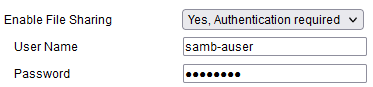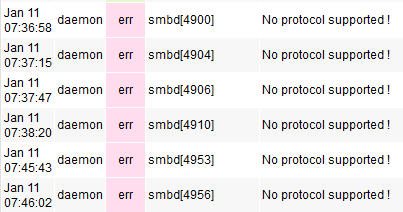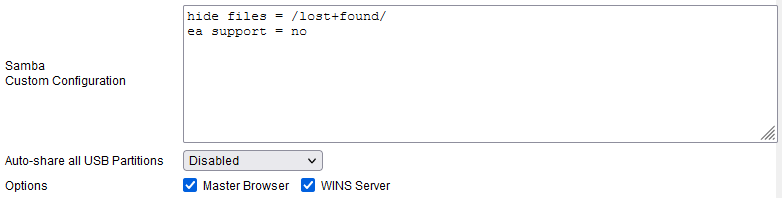User Tools
Sidebar
This is an old revision of the document!
Table of Contents
File sharing
The File sharing menu allows you to enable and configure Samba filesharing. Samba is a Linux clone/replica of Microsoft's SMB (Server Message Block) filesharing protocol. Samba allows FreshTomato to “speak” the same language as Windows so files can be exchanged between Windows and Linux-based systems (such as FreshTomato). This allows you to use your FreshTomato router as a NAS drive, if you connect USB storage, such as an external hard drive or flash drive.
Microsoft's SMB protocol has recently been upgraded to v3. FreshTomato's implementation supports v1 and v2 only. However, these versions are more than adequate for basic filesharing operations.
Samba File Sharing
Enable File Sharing:
- No
- Yes, (with) no Authentication
- Yes Authentication Required
For a basic setup, select Yes no authentication. If additional security is needed, it's recommended you select the Yes, Authentication required . Doing so will display two additional fields where a single username and password can be entered.
Samba protocol version:
- SMBv1
- SMBv2
- SMBv1 + SMBv2
This allows you to select the maximum SMB version that will be supported. It is good practice to enable both SMB1 and SMB2. Imposing a specific version could lead to situations in which client devices aren't running a compatible version and therefore aren't supported. This may generate unwanted log errors, such as the one seen below:
Disable GRO: GRO (Generic Receive Offload) essentially combines together small packets to then be sent as a single large packet. This optimizes network utilization, but involves extra (sometimes unwanted) reassembly functions. The default, (Enabled) disables this feature. This is the recommended setting unless you have other, specific requirements.
Workgroup Name: Here, specify the WORKGROUP name (logical grouping) of PCs for devices to be displayed/organized (for Windows peer-to-peer network browsing). Note that the Windows 10 April 2018 (ver. 1803) update eliminated the use of Windows 10 Homegroups. However, workgroups, still exist in Windows 10 and Windows 11.
Client Codepage: DOS and Windows clients use Code pages to determine rules for mapping lowercase letters to uppercase letters. Undefined by default can be set in scenarios where case sensitivity is an issue. To check what Codepage your systems are on (in Windows) run cmd.exe and type chcp to see the current code page.
Network Interfaces: Defines to which local interface the samba service should be bound. (Default: br0).
Samba Custom Configuration: Here, you can specify user-defined parameters for the samba process (configured in the smb.conf file). Please consult the samba documentation prior to entering options in this field: https://www.samba.org/
Auto-share all USB Partitions:
This allows you to configure automatic sharing. As soon as a storage medium is connected to the USB port, its contents will be shared. The storage medium must use a compatible filesystem.
- Disabled
- Read Only: Users can only open files and browse the storage content
- Read-Write: Users have full control on visible content.
- Hidden Read-Write. This is similar to Read-Write, but allows access to hidden content (for example, files starting with a dot (.) .
Options: Configures your Samba server to perform additional network roles:
- Master Browser: If enabled, participate in the Master Browser election (when WINS is not available/defined).
- WINS Server: When enabled, act as a WINS server on the network. DHCP clients will receive this info via DHCP. Static clients can be configured with the FreshTomato's LAN IP address as their WINS server setting.
Additional Share List
In this table, you can define custom network shares that map to physical filesystems. These may overlap, or possibly conflict with the Auto-share all Partition function described above.
Share name: This is the share name which appears under the \\WORKGROUP\$routerhostname.
Directory: This defines where the share maps in the real filesystem.
Description: This is for description only, and appears when browsing the network. It has no functional role other than naming the share.
Access Level: This is the network level access rights
- Read Only
- Read-Write
Do not confuse this setting with the filesystem rights. Total security is determined by executing a logical AND operator on the Access Level rights and the filesystem rights.
Hidden: A hidden share will not be visible when browsing the network, but will still be available/usable if called directly (such as by the “net use” command in Windows.