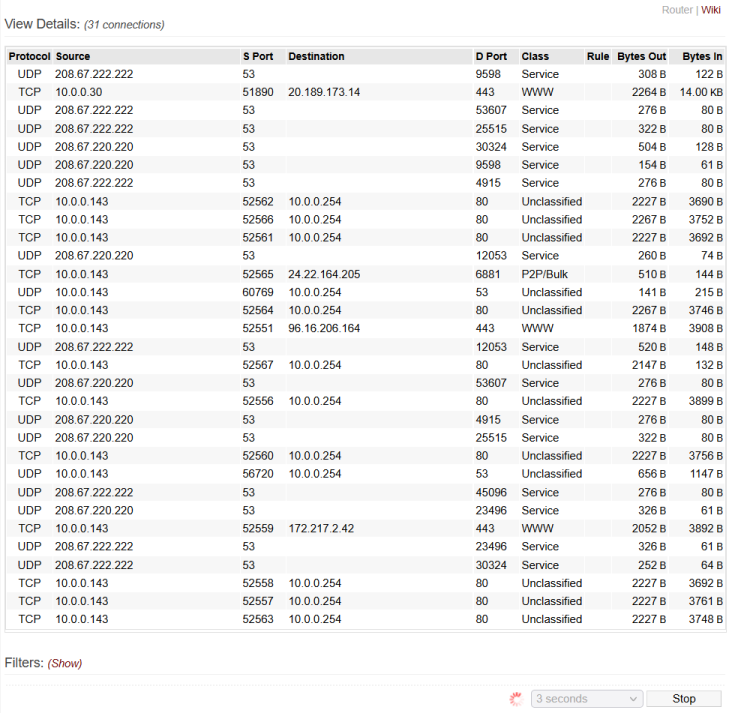User Tools
Sidebar
This is an old revision of the document!
Table of Contents
QoS Details
View Details
When QoS is functioning, and FreshTomato is routing packets, this menu displays a table containing:
- A list of all active TCP and UDP connections managed by the router
- Each connection's source and destination IP address and ports
- The QoS class currently applied to each connection
- The rule that triggered those class applications
- The amount of data transmitted and received by each connection
If the list is empty, QoS may be disabled, CTF may be enabled, or there may not be any traffic being routed through your router. This can happen if your router is being used as an access point (AP) or switch, (for LAN-to-LAN, instead of LAN-to-WAN connections).
Filters
The Filters section contains a list of options to show or hide certain IP addresses on the list (to reduce confusion).
Here, you can choose to:
- Hide gateway traffic (usually local, unclassified traffic to your router's web server)
- Hide broadcast or multicast traffic (generally local also)
- Automatically resolve IP addresses to their DNS names
- Show shortcuts to resolve or hide individual IP addresses
Clicking Refresh will make FreshTomato retrieve current information and update the page accordingly.
Clicking Stop stops automatic refresh of the page if it was previously enabled.
In the dropdown just to the left of that button, you can select an automatic refresh rate, if you wish.
QoS Details Notes
The information on this menu is useful for verifying that QoS is working correctly on your network.
For example, you could:
- Place a VoIP call from a phone on your network
- Find connections originating from your phone's local IP address (under Source IP)
- Watch the data transfer amounts climb to verify the VoIP connection
- Verify that connection is properly classified in QoS as “VOIP/Game”.
If that connection displays as “P2P/Bulk”, you might try to use the protocol and port information to create a working rule to catch that traffic and classify it as VoIP. Alternatively, if those are too random, you could search the Internet for information to help you create an L7 filter for it (in Access Restrictions).