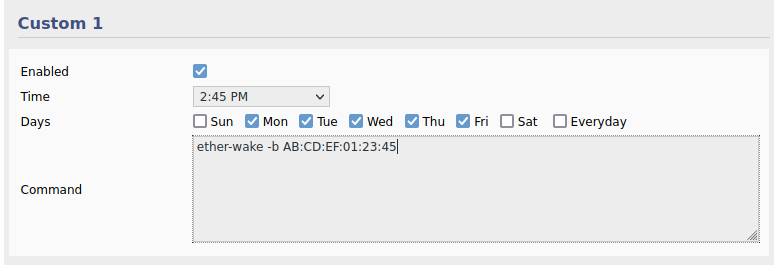User Tools
Sidebar
Schedule Tomato To "Wake Up" Network Devices
FreshTomato includes a Wake-on-LAN (WoL) function under the Tools menu. While useful, this function must be performed manually every time you wish to wake a device. Instead, waking devices can be performed automatically using the Scheduler function.
Automating the process using the Scheduler has two main advantages:
- Waking many devices on a network with many clients using
the Wake-On-LAN menu would be tedious and time-consuming.
Doing this in a script makes the process much more manageable. - The Scheduler lets you wake devices automatically. You don't need
to remember to do anything, as long as the Scheduler is functioning.
The ether-wake command will do everything without your attention.
Here are the available parameters for ether-wake:
Usage: ether-wake [-b] [-i IFACE] [-p aa:bb:cc:dd[:ee:ff]/a.b.c.d] MAC Send a magic packet to wake up sleeping machines. MAC must be a station address (00:11:22:33:44:55) or a hostname with a known 'ethers' entry. -b Broadcast the packet -i IFACE Interface to use (default eth0) -p PASSWORD Append four or six byte PASSWORD to the packet
For example, to send a WoL signal to a LAN client with MAC address of AB:CD:EF:01:23:45 weekdays at 2:45 PM:
- Go to the Scheduler menu.
- Scroll to the Custom field of your choice (in our example, Custom 1).
- Check the corresponding Enabled setting.
- In the Time menu, select 2:45 PM.
- Enable the checkboxes for Monday through Friday.
Notes and Troubleshooting
For a PC to wake up from a WoL packet, it must have its WoL firmware setting enabled. Before testing scheduled WoL events in FreshTomato, ensure your PC has the appropriate UEFI/BIOS setting enabled to recognize Wake-on-LAN packets.
Most UEFI/BIOS interfaces will have a Wake-On-LAN option named similar to:
- Asus BIOS/UEFI - “Power on by PCI-E or PCI”
- AWARD BIOS - “PME Event Wakeup”
- AMI BIOS - “Power on by PCI devices”
WoL settings in the PC's operating system also must be enabled. For Details, see:
HOWTO Geek: What is Wake-on-LAN and How do I Enable it?
WoL functions generally assume a client PC/device starts from a powered off state. If your device is in a suspend or sleep state, it may not recognize the wake signal and may not wake. Details for Windows can be found here:
MS Docs: Wake on LAN (WOL) behavior in Windows 10.