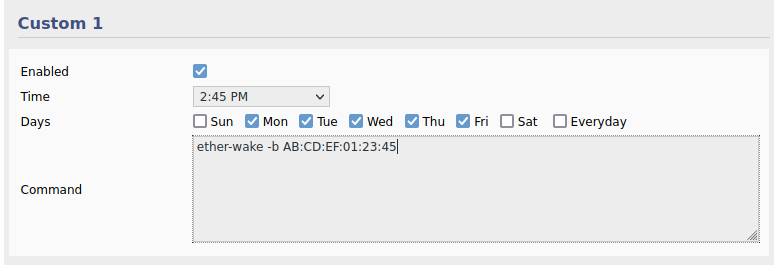User Tools
Sidebar
This is an old revision of the document!
Schedule FreshTomato to "wake up" network devices
Disclaimer: How To title “Scheduling network devices to “Wake Up”” you clicked on is mis-leading. Generally the network device or NIC in the PC you're “waking up” is already powered, so it can receive the signal. If you look at the the RJ-45 connection of a powered down PC you'll likely notice a status LED - it's already woke and powered. This was originally about waking up a Computer system.
FreshTomato does include a WOL facility in the Tools category, this requires manual intervention. If you want to have your computer (possible other systems) to be powered up at a predetermined time you can schedule it with FreshTomato. Weather you want it ready to go, or have tasks for it to execute, you need it up and running.
Many BIOSs have an option for Power on By RTC Alarm this is generally from a powered down state. If your system is in suspend or sleep state it may not acknowledge this. Or you just just want a central location to control everything.
Navigate to Administration > Scheduler. Scroll to Custom 1-5. Check Enabled decide what Time or how often to execute and which Days or everday.
The command to execute is ether-wake:
ether-wake --help BusyBox v1.33.1 (2021-08-11 16:11:49 CEST) multi-call binary. Usage: ether-wake [-b] [-i IFACE] [-p aa:bb:cc:dd[:ee:ff]/a.b.c.d] MAC Send a magic packet to wake up sleeping machines. MAC must be a station address (00:11:22:33:44:55) or a hostname with a known 'ethers' entry. -b Broadcast the packet -i IFACE Interface to use (default eth0) -p PASSWORD Append four or six byte PASSWORD to the packet
Minimum is -b MAC
ether-wake -b AB:CD:EF:01:23:45
To wake up your PC every weekday at 2:45pm it would look like this: