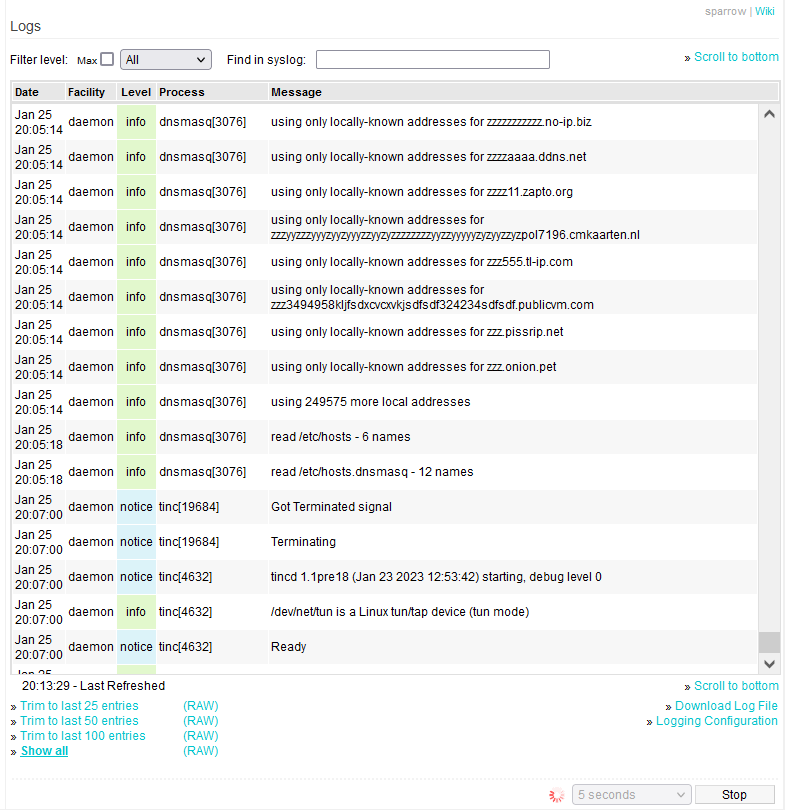User Tools
Sidebar
This is an old revision of the document!
Logs
This menu allows you to view the last 25/50/100 lines in FreshTomato's system log, or even the entire contents of the log file (View All).
The size of All is based on the Logging setting you manually configure.1)
Clicking on the Scroll to bottom link will cause the window display to scroll to the last log entry recorded.
By default, log contents are displayed formatted in HTML (as in above screenshot). Some content is color coded, to indicate different types of log entries, such as errors, warnings and so on. Clicking on one of the Trim to last x entries links will display only the last x number of entries.
Logs can also be displayed as plain text by clicking on any of the (RAW) links. Clicking one of these links will display log content trimmed to the last x entries, where x represents the number of log entry lines.
The filesystem location of the logfile is /var/log/messages.
The Filter level dropdown menu allows you to narrow your view to only the type of messages specified in the menu entry. For example, selecting Warning will display only Warning messages. If you want to find something more specific, you can type the text you are searching for in the Find in Syslog box. The display will automatically adjust to show only log content that includes that text, and words that match the words you've entered will be highlighted in yellow.
Log contents displayed in formatted HTML have an added feature. Clicking on any line in the log, you will see a small orange box appear to the left of the Refresh Every dropdown menu stating: “Highlighted row copied to clipboard”. This can be useful when searching the Web for the event or for posting to a Web forum to request help.
You can download the log to your local device. The saved log will be in plain text format.
Logging Configuration: This takes you to the Logging menu, where you can can configure system logging and Web Monitor settings.
The value selected in the Refresh Every dropdown menu will specify how often FreshTomato refreshes the main Logs screen. The default setting is that it refreshes them once very second. Clicking on the Refresh button forces a display refresh, in between Refresh periods.
Clicking Stop will pause the display of new Log entries. The page will not display new entries until you click Refresh again.