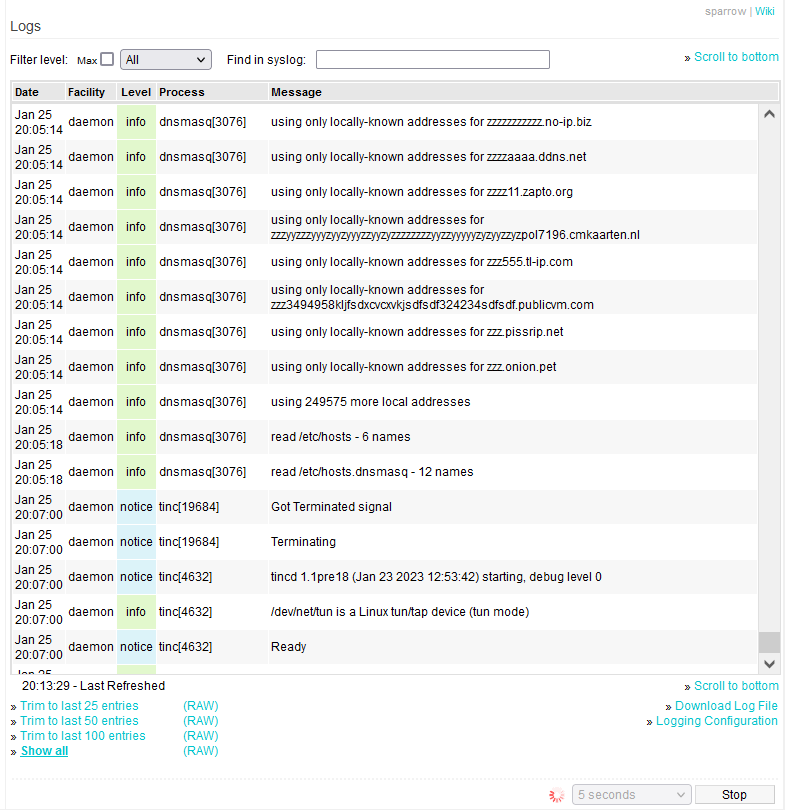User Tools
Sidebar
Logs
This menu lets you view the last 25/50/100 lines in FreshTomato's system log, or even the entire contents of the log file (View All).
The size of All is based on the Logging setting you manually configure.1)
Clicking on the Scroll to bottom link will cause the window display to scroll to the last log entry.
By default, logs are shown formatted in HTML (see above screenshot). Some content is color-coded, to indicate types of log entries, such as errors, or warnings.
Clicking on one of the Trim to last x entries links will display only the last x number of entries.
Logs can be displayed in plain text by clicking on any of the (RAW) links. Doing so will display log content trimmed to the last x entries, where x is the number of log entry lines.
The Filter level dropdown narrows your view to only the message types you specify. For example, choosing Warning will display only Warning messages. To find something more specific, type your search term in the Find in Syslog box. Only log content including that text will be shown. Words that match your entry will be highlighted in yellow.
Clicking any line in the HTML log display will copy the highlighted row to the clipboard. An orange box beside Refresh Every will appear, stating: “Highlighted row copied to clipboard”. This is useful when searching the Web for the event, or when requesting help somewhere on the Tomato or other forums.
You can download the log to your local device. The saved log will be in plain text format.
Logging Configuration: This takes you to the Logging menu, where you can can configure logging and Web Monitoring settings.
Consider logging to USB storage or other permanent media. Doing so has many benefits, such as helping to pinpoint where problems arose in time.
The value chosen in Refresh Every specifies how often FreshTomato refreshes the main Logs screen. The default is once per second. Clicking Refresh forces a display refresh, even between automatic refresh periods.
Clicking Stop pauses the display of new Log entries. New entries won't be displayed until you click Refresh again.
The (plain text) log file can be found at: “/var/log/messages”.