User Tools
Sidebar
This is an old revision of the document!
Wi-Fi QR Codes
This page, starting in 2021.6, makes it easy to produce and print QR codes linked to identify your Wi-Fi network to client devices. Modern devices are able to connect to Wi-Fi by simply pointing the camera to a QR code. The QR code contains all the information needed to establish the connection, including SSID and password. This page is designed for venues like Internet Cafes, Hostels, etcetera where the sharing of WiFi credentials needs to be automated/facilitated. You'll probably want a printed version of this page to hang on the wall at the Wi-Fi location, however the QR code works as well on a screen such as the FreshTomato interface. When opening this menu, you'll see a tabs representing the number of physical/virtual SSIDs enabled on your device. Make sure you select the correct tab/SSID for your context (e.g. guest SSID).
Show Wi-Fi Logo: This toggles the display of the Wi-Fi logo at the top of the page (helpful for printing). (Default: On).
Show Wi-Fi Password: If enabled, this will add the cleartext Wi-Fi password on the page. This can be helpful if the endpoint device doesn't support Wi-Fi QR codes.
Print: This button sends the relevant part of the QR page to the physical printer of choice.
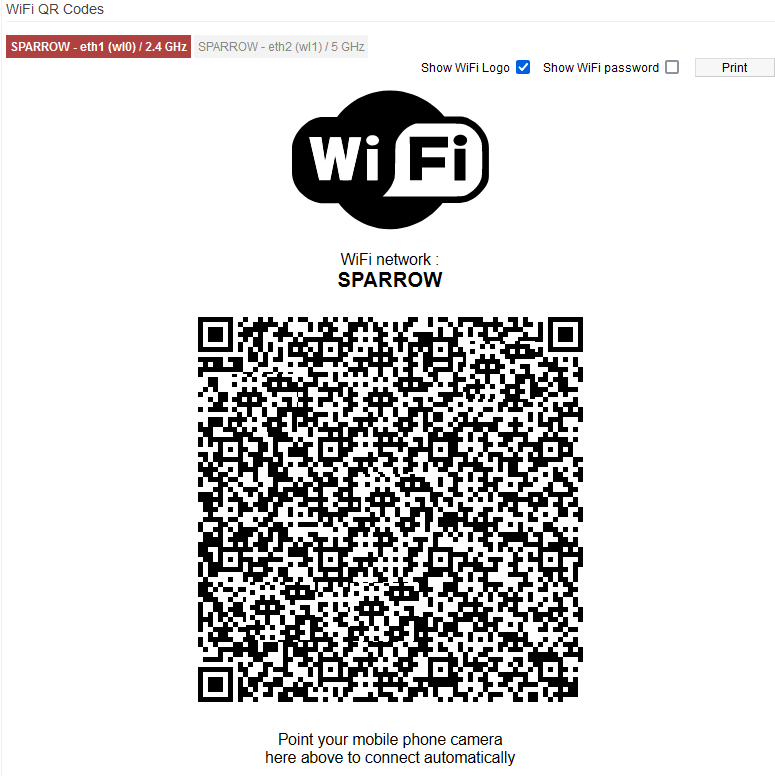
WiFi QR Codes Notes
The Message under the QR code can be edited inline (just click on it and type). It's specifically designed to be customized. This can be very helpful, for example, if you need to translate the instructions to a different language. Any editing of the message is not saved, so it wont survive a menu refresh. However, it is good enough to be printed while on this page.
