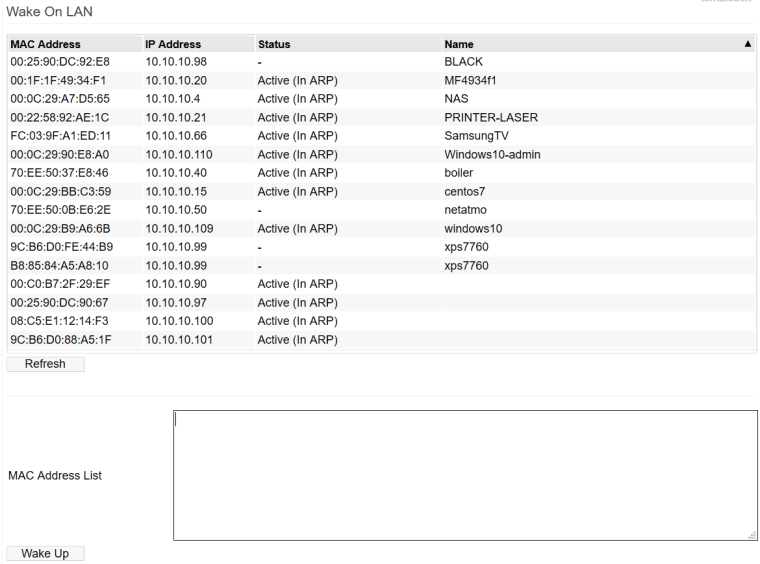User Tools
Sidebar
This is an old revision of the document!
Wake on LAN
This function allows you a send a Wake-on-LAN signal (also known as a “magic packet”) to wired devices on your network to wake them up or power them on. Wake on LAN is generally not supported by wireless devices.
The list of devices on this menu includes:
- Devices already active in the ARP table.
- Devices defined in a static DHCP assignment.
- Devices defined manually in the Dnsmaq Custom configuration field in the Advanced/DHCP/DNS/menu.
For example:dhcp-host=70:EE:50:37:E8:46,myhostnamein
Some devices might appear on this menu without their hostname defined/displayed. You can work around this by defining them manually in the Dnsmasq Custom configuration field, as described above.
There are two ways to send a magic packet to a device on your network:
- Click anywhere in the list on the device you want to wake. After clicking, the Wake Up button briefly will gray out, and then return. This indicates a magic packet was just sent to that device's MAC address.
- Type the desired MAC addresses of the devices to be awakened into the MAC Address List box, and then click the Wake Up button.
Note that the Wake Up button also serves to save the contents of the MAC Address List box to be remembered for future use.
Wake on LAN Notes
For Wake On LAN to work on your client device, it must be configured to respond to magic packets, both in firmware and in software. Enabling the firmware option causes the device's Ethernet chip to remain powered on (usually at a low state, like 10 Mbps) even when the device is sleeping or off. This makes it able to listen for magic packets. Enabling the software option allows the device to wake up or power on when that packet is received.
Most PCs have a Wake-on-LAN option that must be enabled in the UEFI or BIOS, named something like:
- Power on by PCI-E or PCI (Asus UEFI)
- PME Event Wakeup (AWARD BIOS)
- Power on by PCI devices (AMI BIOS)
In terms of software, you must also enable the Wake on LAN settings in your PC operating system.
For details, see:
https://www.howtogeek.com/70374/how-to-geek-explains-what-is-wake-on-lan-and-how-do-i-enable-it/
https://docs.microsoft.com/en-us/troubleshoot/windows-client/deployment/wake-on-lan-feature