User Tools
Sidebar
Debugging
The Debugging page lets you tweak some parameters to allow better troubleshooting of router issues.
Avoid performing an NVRAM commit - stops configuration settings from permanently saving to NVRAM until this is disabled again.
This makes it easy/safe to experiment with settings, since changes reset on reboot.
Enable cprintf output to console - sets cprintf to output to the console so it will be visible in your web browser.
Enable cprintf output to /tmp/cprintf - redirects cprintf output to a file in the /tmp/cprintf directory.
Enable DDNS output to /tmp/mdu - allows the DDNS diagnostics to be fully logged in the “/tmp/” directory.
Enable segfault logging - causes segfault errors to be logged.
By default, syslog doesn't log segfault errors. Segfaults are Linux errors caused by a program trying to read from/write to an illegal memory location.
Count cache memory and buffers as free memory - affects how Linux handles RAM allocation, (split into Used + cache + buffer).
If enabled, this causes cache memory and buffer to be counted as free. (Default: enabled).
Avoid displaying LAN to router connections - prevents LAN connections from displaying in menus with conntrack-related data.
This includes the /QoS/View Details menu.
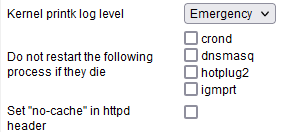
Kernel printk log level: controls the detail level of kernel messages printed to the console and log buffer via the printk() function
Kernel messages use numeric levels. Lower numbers indicate higher priority: 0 (KERN_EMERG) for system crashes, 3 (KERN_ERR) for errors, 6 (KERN_INFO) for general info, and 7 (KERN_DEBUG) for detailed debugging. Setting a higher value or 7 or 8 in “/proc/sys/kernel/printk” allows more messages, including debug output, to print immediately to the console rather than just the ring buffer viewable via dmesg.
Do not restart the following process if they die - Usually FreshTomato restarts dying processes. However, in some cases, you may want to prevent this from happening.
- crond - prevents FreshTomato from restarting the cron daemon, if it dies.
- dnsmasq - prevents FreshTomato from restarting dnsmasq, if it dies.
This option is currently non-functional. - hotplug2 - prevents FreshTomato from restarting the hotplug2 daemon, if it dies.
- igmprt - prevents FreshTomato from restarting the IGMP routing daemon, if it dies.
Igmprt is a simple dynamic Multicast Routing Daemon using only IGMP
for signaling. It performs simple Multicast traffic forwarding between networks.
Set “no-cache” in httpd header - cached browser content can often create errors/issues in the web interface. Usually, refreshing the webpage fixes the problem by flushing the cache. However, setting this parameter is an alternative solution. It tells the browser not to perform any caching while on FreshTomato web interface pages. Both methods are useful after firmware upgrades.
» Clear browser cookies - clears the cookies in your web browser.
» Clear browser cache - clears the browser cache of static content. This includes static graphics, CSS, HTML and Javascript.
This helps prevent incorrect/garbled content from displaying in the web interface when the browser displays stale, cached, outdated content.
» Flush DNS (dnsmasq) cache - Clicking this flushes the router's DNS cache. This purges DNS to IP mappings, so only fresh ones are used. This is useful when changing DNS server or other settings affecting DNS mappings, so the system uses only current DNS mappings.
» Commit NVRAM now - saves current settings to NVRAM immediately.
» Reboot - reboots the system immediately (similar to the “Reboot…” menu).
» Halt - halts the system immediately, (similar to the “Halt…” menu option).
» Download CFE - downloads the Common Firmware Environment file from your router.
» Download Iptables Dump - downloads a copy of the IPv4 iptables firewall rule file.
» Download Ip6tables Dump - downloads of the IPv6 iptables firewall rule file.
» Download Logs - downloads a copy of the syslog file.
» Download NVRAM Dump - downloads a copy of NVRAM memory contents.
Warning: This file may contain private information like WiFi encryption keys, and usernames/passwords for FreshTomato, your ISP and DDNS. Please review and edit/redact it appropriately before sharing it with anyone.

