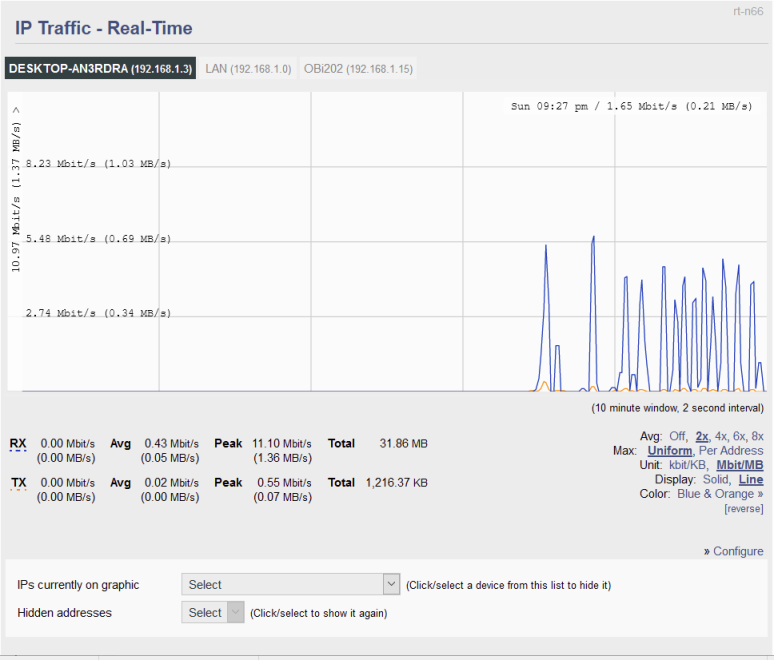User Tools
Sidebar
This is an old revision of the document!
IP Traffic - Real-time
The IP Traffic - Real-Time menu displays real-time bandwidth being used on selected network IP addresses/ranges. IP Traffic Monitoring is similar to Bandwidth Monitoring, but it categorizes the data by individual LAN IP address.
Do not confuse this with the /Bandwidth/Real-Time function, which collects bandwidth usage based on a specific FreshTomato interface.
IPs currently on graphic: This lets you select the IP addresses/ranges whose bandwidth data you wish to display.
Hidden Addresses: Here, select IP addresses whose bandwidth is currently not displayed to be measured/graphed.
The graph has a 10-minute window, and a 2-second interval. It displays a maximum of 10 minutes of data, refreshed a maximum of every 2 seconds.
RX numbers show incoming bandwidth (to the LAN).
TX numbers show outgoing bandwidth (to the WAN).
Hours:
Avg: Applies a percentile to the image. This shows how a data point compares to the total distribution over time.
Max:
- Uniform - Choosing this scales graphs to the maximum value recorded on all interfaces.
- Per If (Per Interface) - Choosing this scales graphs based on data from one interface only.
Unit:
- kbit/KB - This toggles between displaying volume in kilobits/Kilobytes (1,000).
- Mbit/MB - This toggles the display to volume to be expressed in megabits/Megabytes (1,000,000).
Display:
- Solid - Choosing this graphs bandwidth usage with a solid area.
- Line - Choosing this graphs bandwidth using a single line representing maximum values.
Color: This switches between various pre-specified color schemes for the graph.
[reverse]: Reverses the graph's color scheme. A device traced in blue would be traced in orange and vice versa.
>> Configure: Takes you to the /Administration/IP Traffic Monitoring menu.
There, you can enable/disable IP Traffic monitoring, and configure settings.
General Features
Cursor-Tracking Readout: Bandwidth graphs feature a a Cursor-Tracking Readout.
When you move your mouse over the graph, the graph displays at the top right corner:
- Day of Week
- Time
- Bandwidth usage.
These data update as you move your mouse.
The Cursor-Tracking Readout disappears after 5 intervals: that is, 10 seconds in Real-Time, 10 minutes in Last 24 Hours, and so on.
Mouse-Click Readout: Bandwidth graphs also have a Mouse-Click Readout: Clicking on the graph makes the date/time/bandwidth numbers display beside the mouse cursor. The readout is static. It does not update with graph movement or scaling.