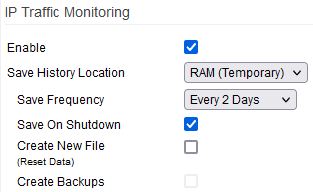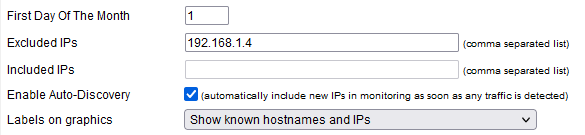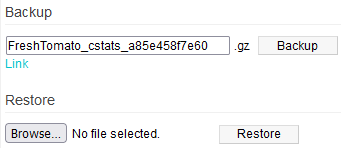User Tools
Sidebar
Table of Contents
IP Traffic Monitoring
IP Traffic Monitoring lets you record and graphically display bandwidth usage. IP Traffic Monitoring is similar to Bandwidth Monitoring, but it categorizes the data by individual LAN IP address.
IPT uses FreshTomato's cstats module to function. By default, data are stored in: “/tmp/mnt/logs/cstats”.
Enable: checking this starts the IP Traffic Monitoring service.
Save History Location: select where history data will be saved.
Data stored in RAM (default) won't survive a reboot. The options include:
- RAM * (Default)
- Custom Path (External/USB storage)
Save Frequency: defines how often cstats data should be committed to the save location.
Save On Shutdown: forces cstats to save the data file when shutting down or rebooting.
Create New File: initializes/resets IP Traffic Monitoring data.
Create Backups: appears if you choose a location other than RAM for History Location.
History data is backed up daily.
First Day Of The Month: specifies the first day of the monthly cycle.
Setting this to match your ISP's billing cycle can help you track bandwidth costs.
Excluded IPs: here, enter IP addresses you don't want monitored (comma-separated).
Included IPs: here, enter the IP addresses you want to monitor (comma-separated).
You can't edit this field if Enable Auto-Discovery is enabled. Instead, you'll see a “ø” sign. Disabling Enable Auto-Discovery will let you type here.
Enable Auto-Discovery: automatically monitors new addresses as soon as their traffic is detected.
If checked, you won't be able to edit the Included IPs field. Instead, a red null character (“ø“) is displayed.
Labels on graphics: this lets you adjust the way graphing data is displayed.
- Show known hostnames and IPs - will display hostnames and IP addresses.
- Prefer to show only hostnames otherwise show IP addresses - if hostnames
aren't found, IP addresses are displayed. - Show only IPs - will always show only IP addresses.
Backup/Restore
Here, you can manually Backup and Restore cstats data files to a PC or other device. You can edit the backup file name in the field under “Backup”. Backup files are saved in .gzip, a compressed file format. Gzip files can be opened with archive software on most operating systems.
Clicking Browse… lets you browse your client device's storage to find a backup file to restore. Clicking “Restore” button will restore that file's data to the IP Traffic Monitoring log system.
IP Traffic Monitoring Notes and Troubleshooting
Both this menu and the various display menus, (such as IP Traffic - Transfer Rates, IP Traffic - Daily) contain Include and Exclude fields. They are not the same thing. The difference is that the Include and Exclude fields in this menu set which IP addresses you want monitored or not monitored. By contrast, on the various display menus, the Include and Exclude fields set which addresses you want displayed or not displayed. Those not displayed, those addresses will still be tracked/logged by the IP Traffic Monitoring function.